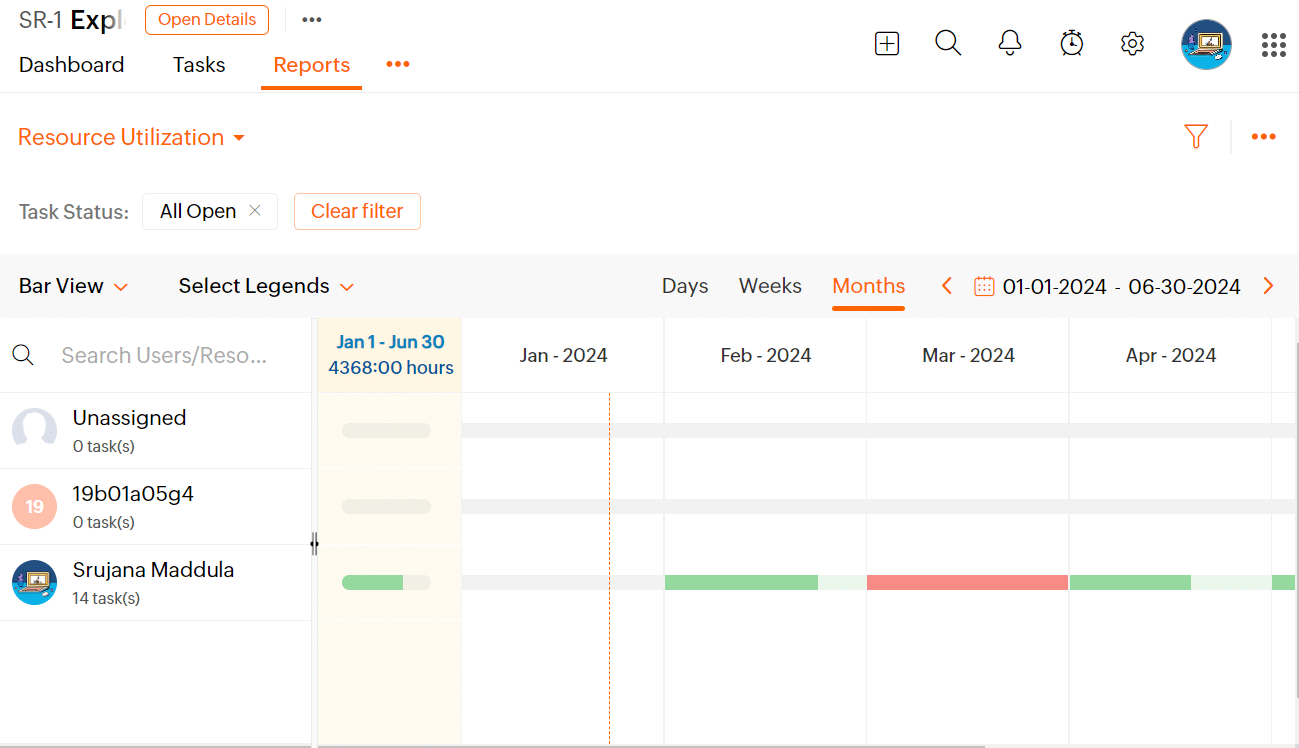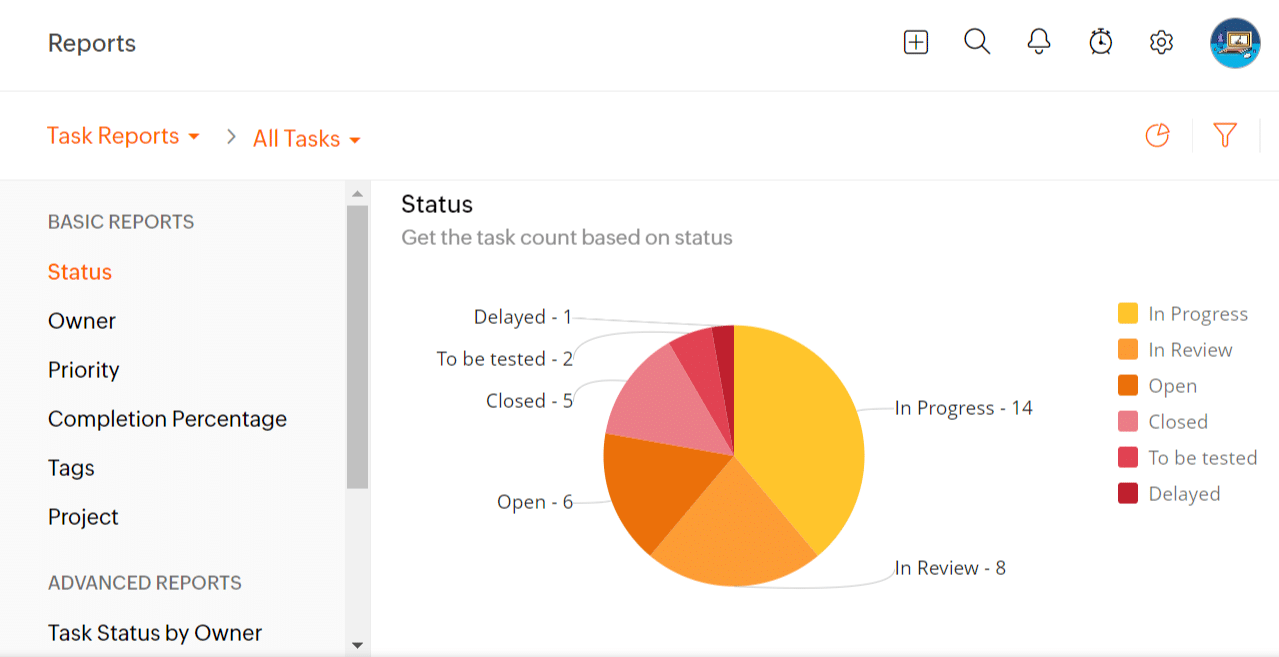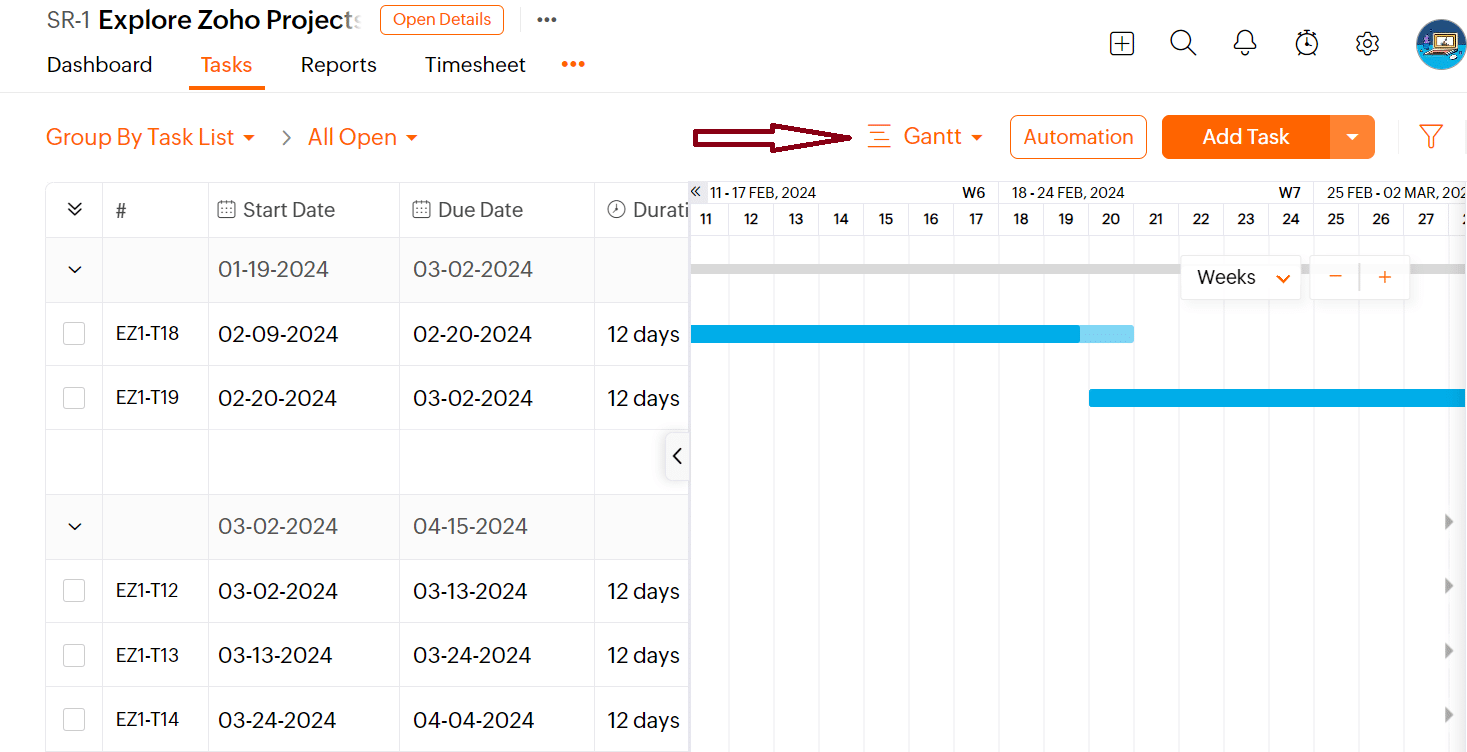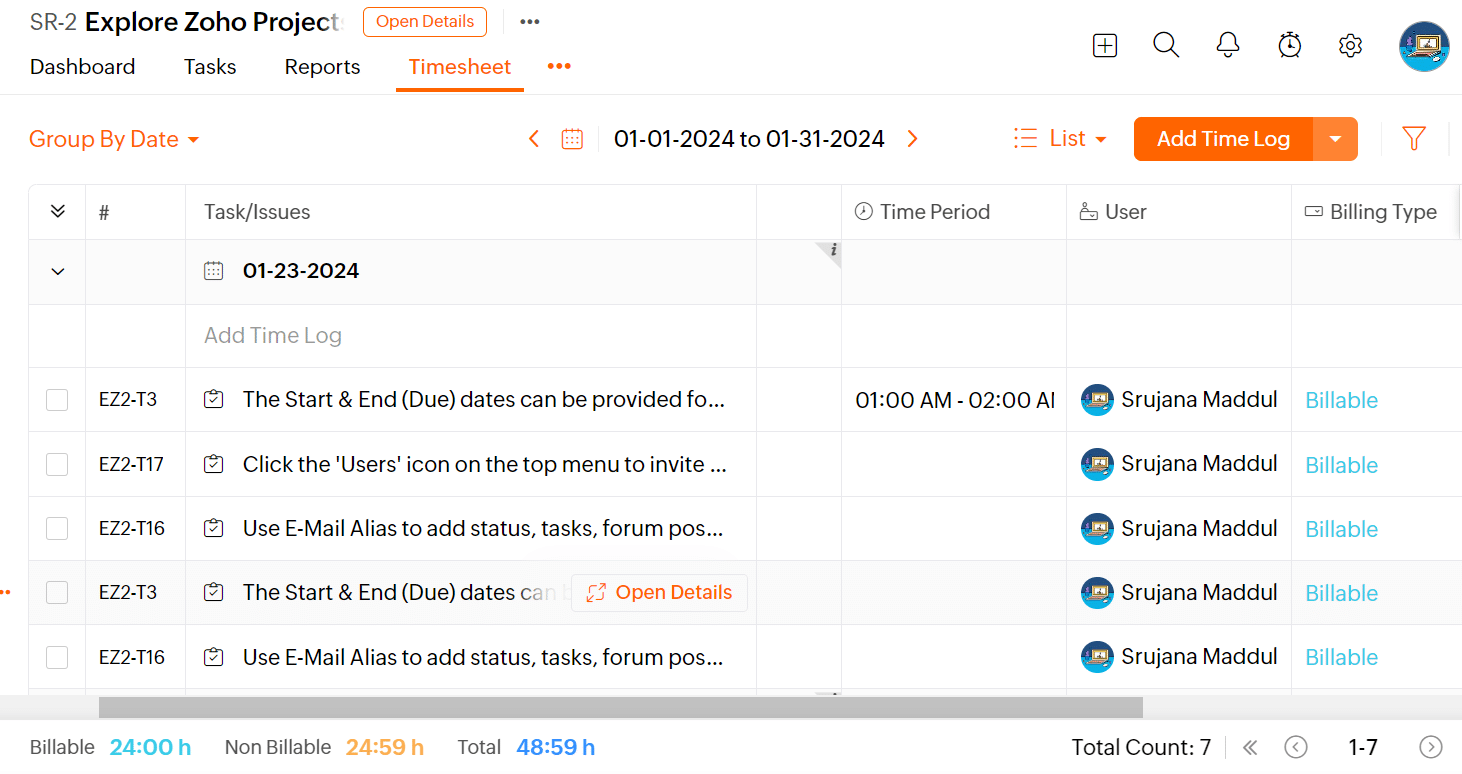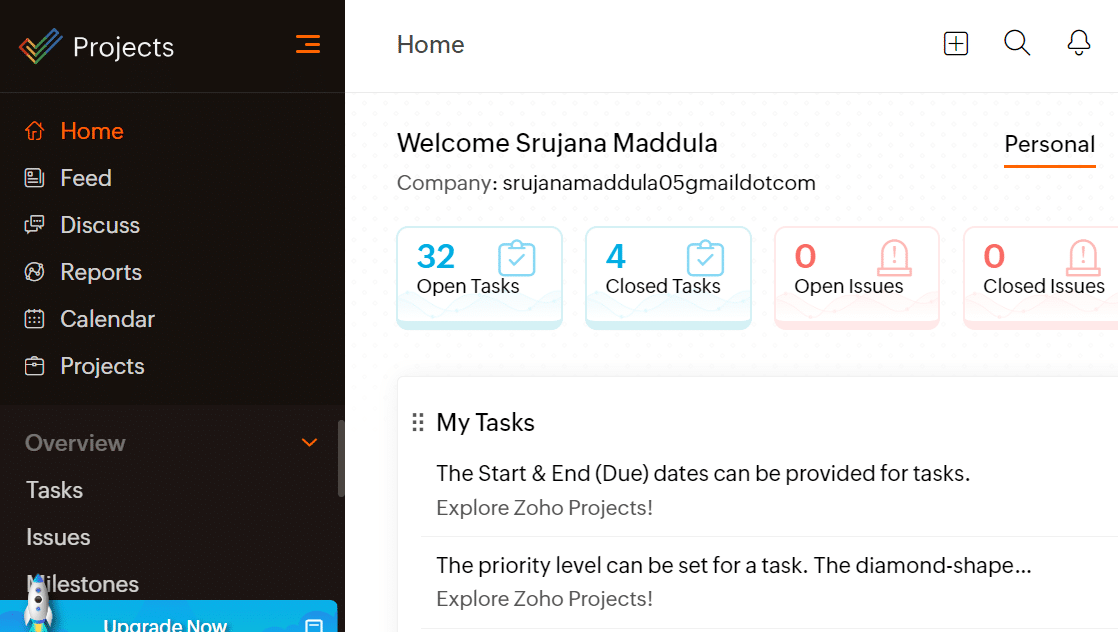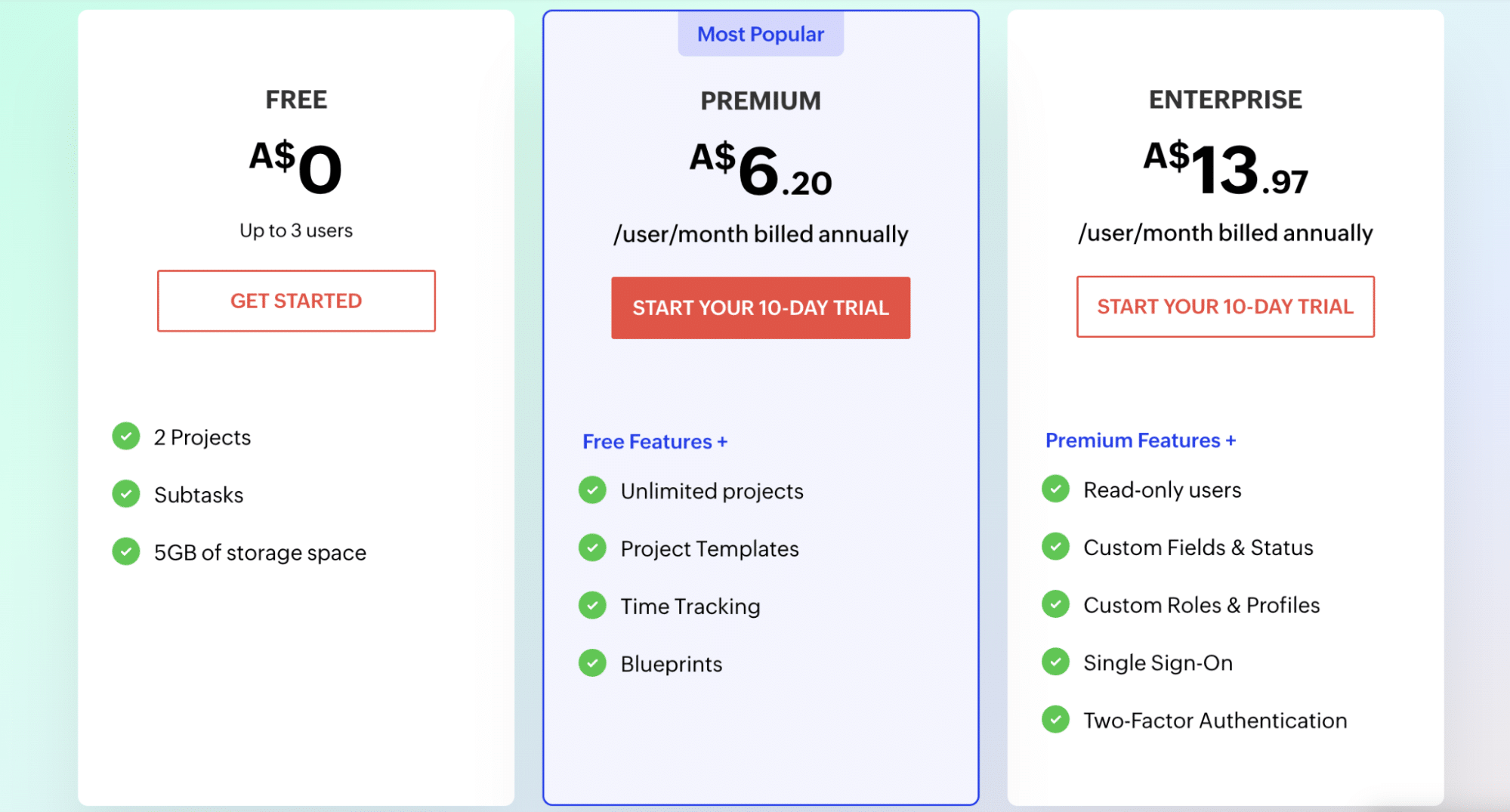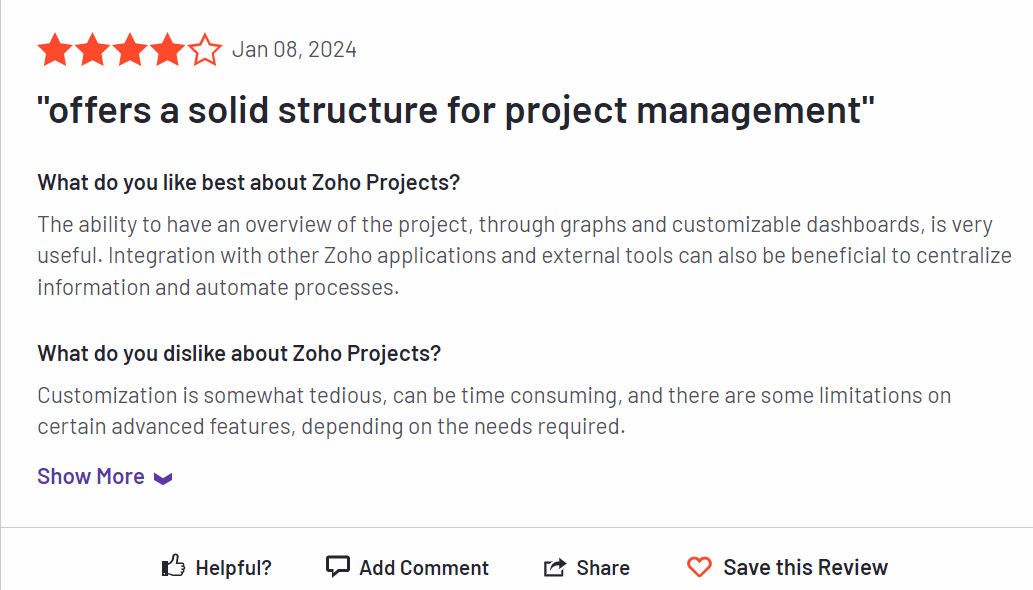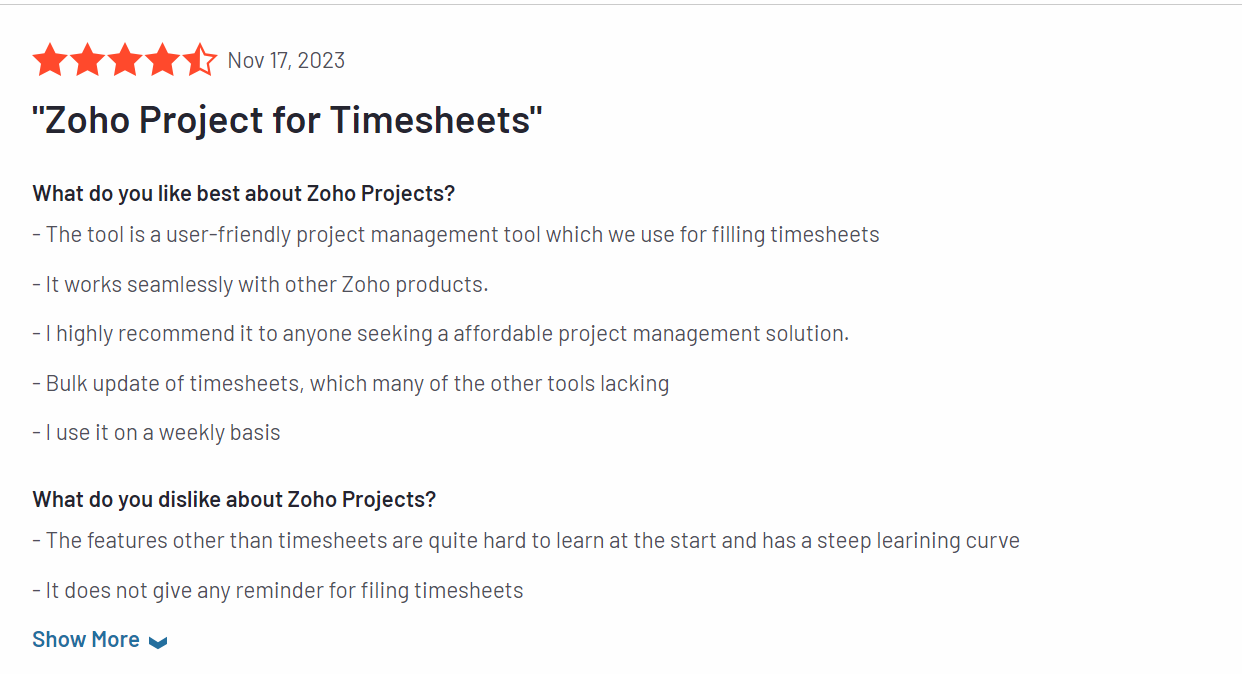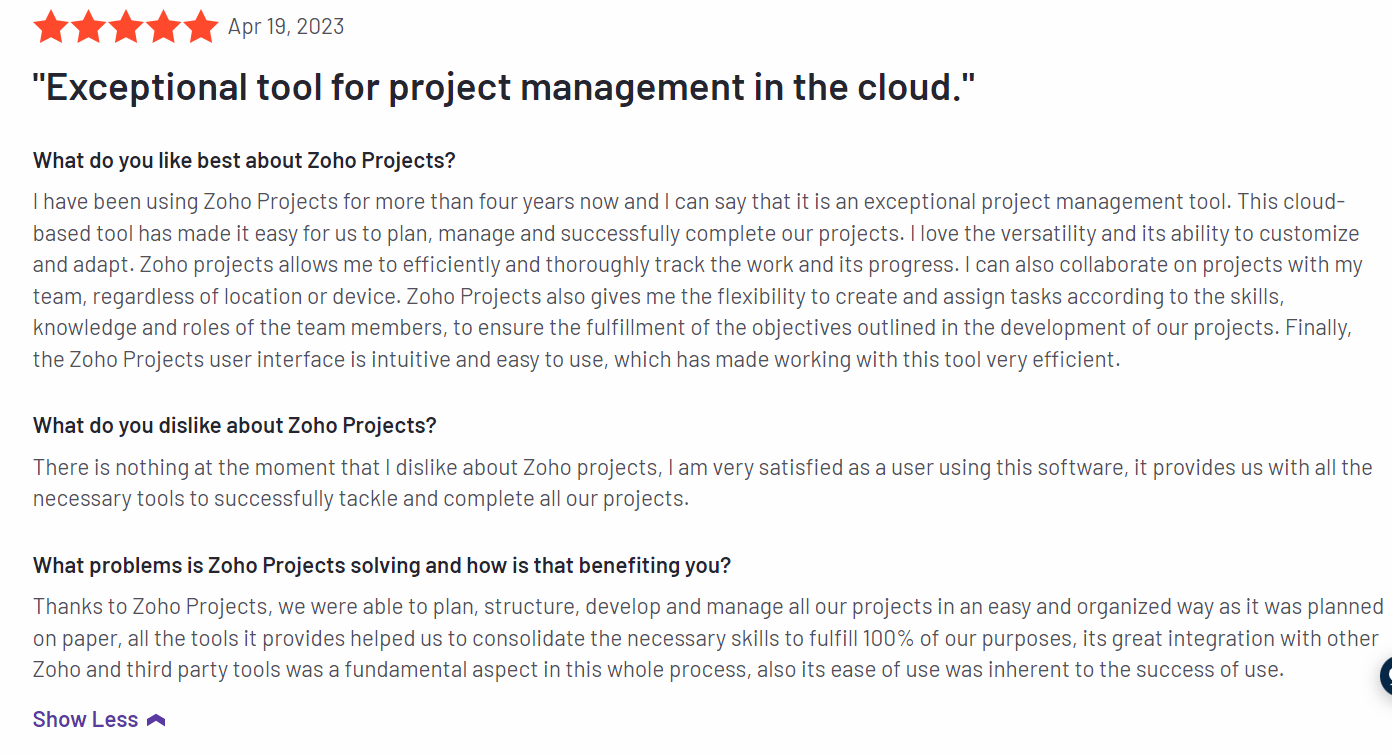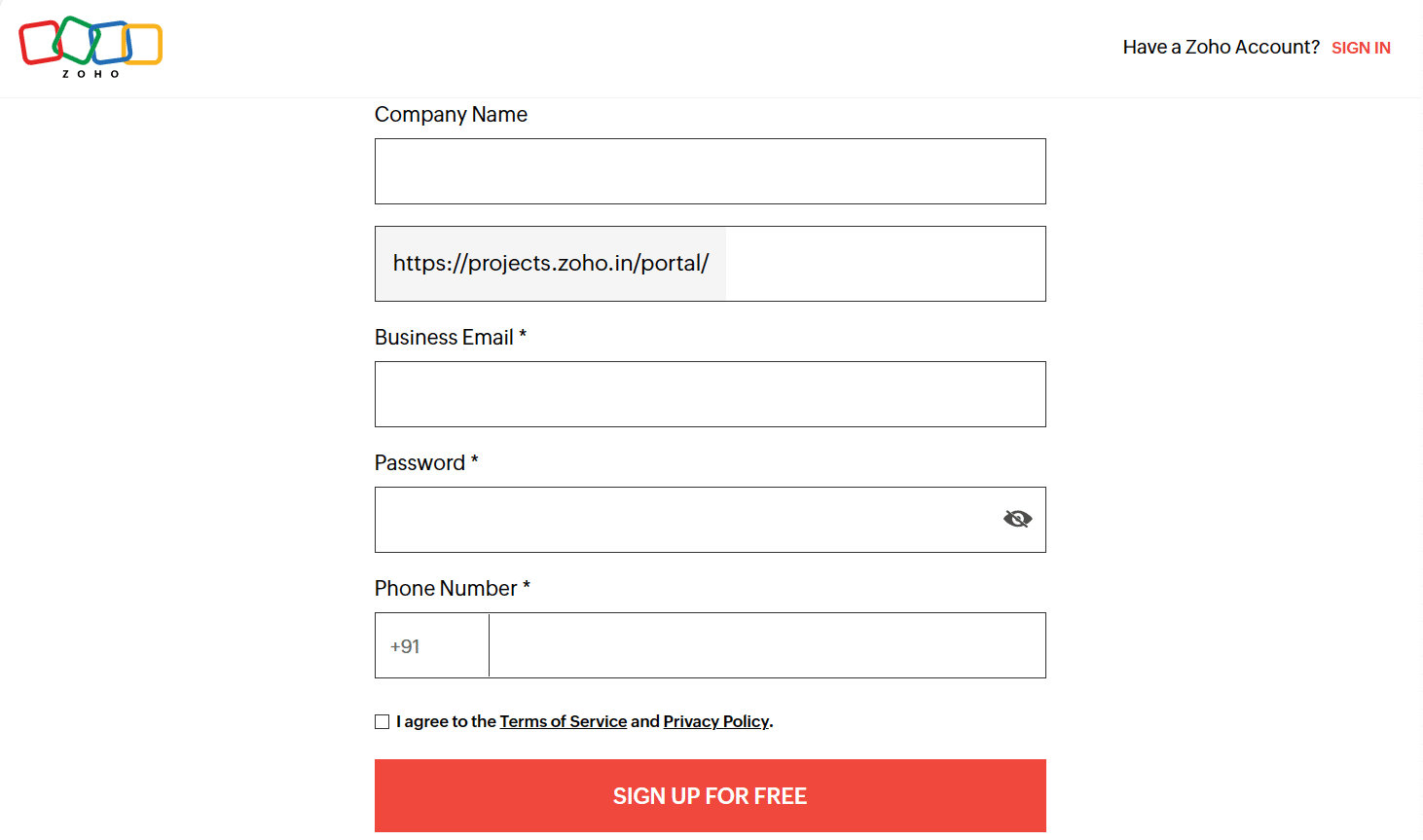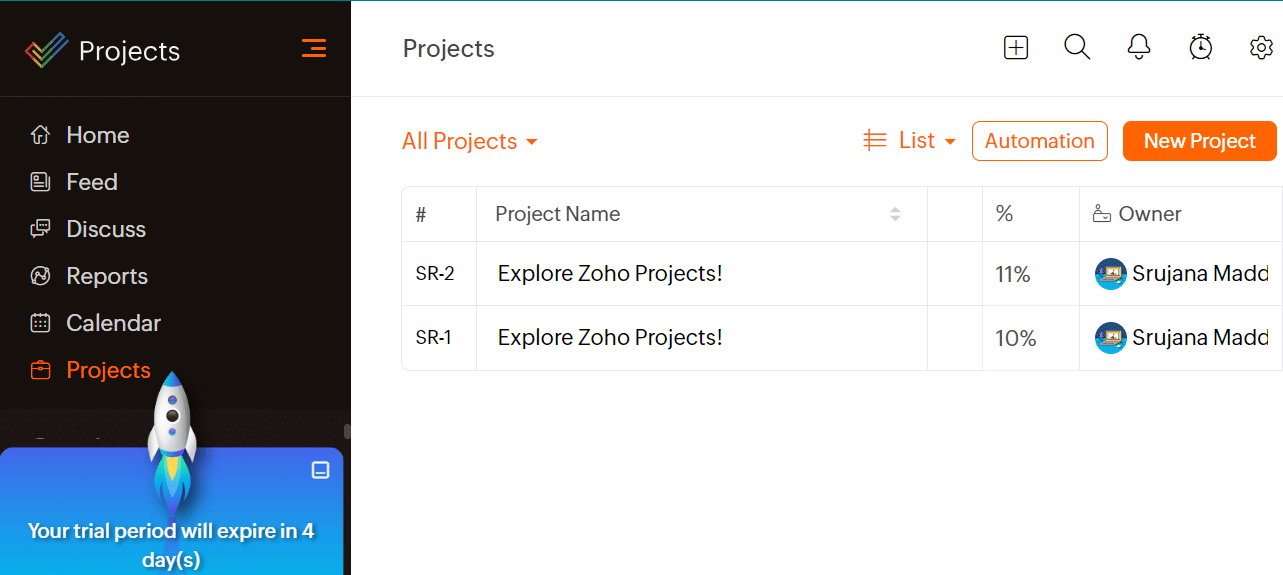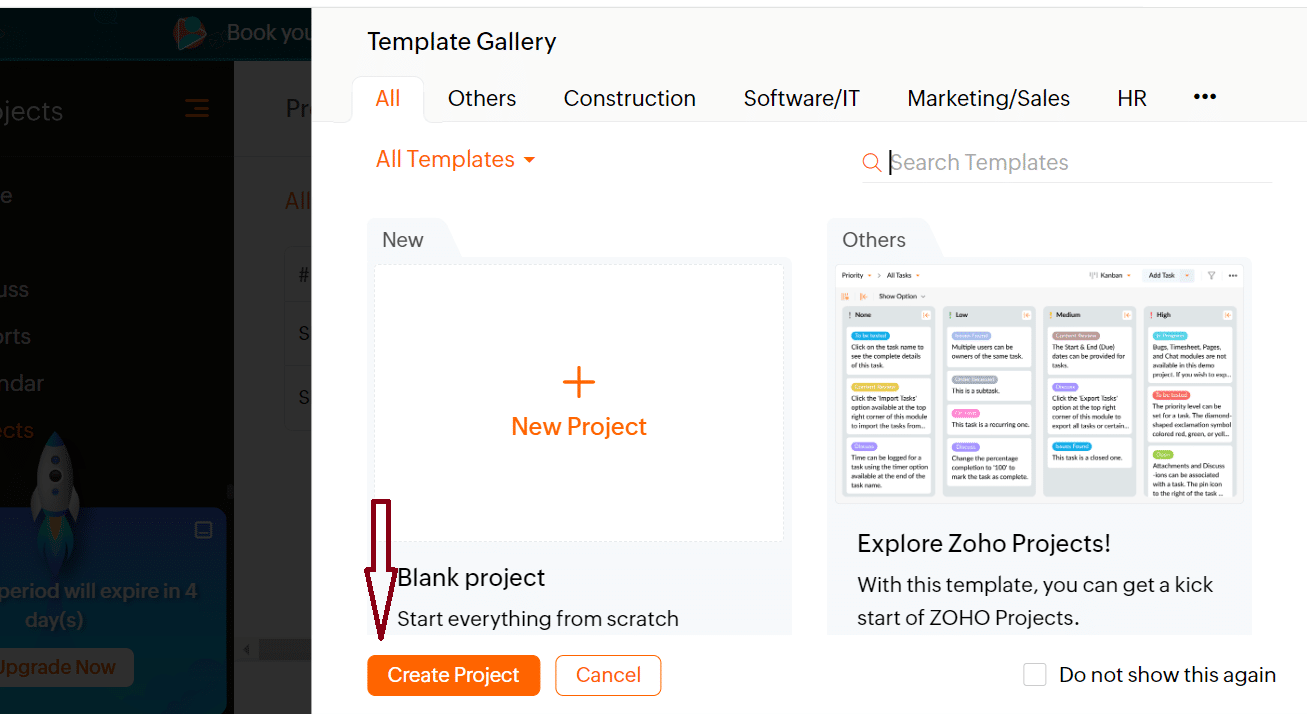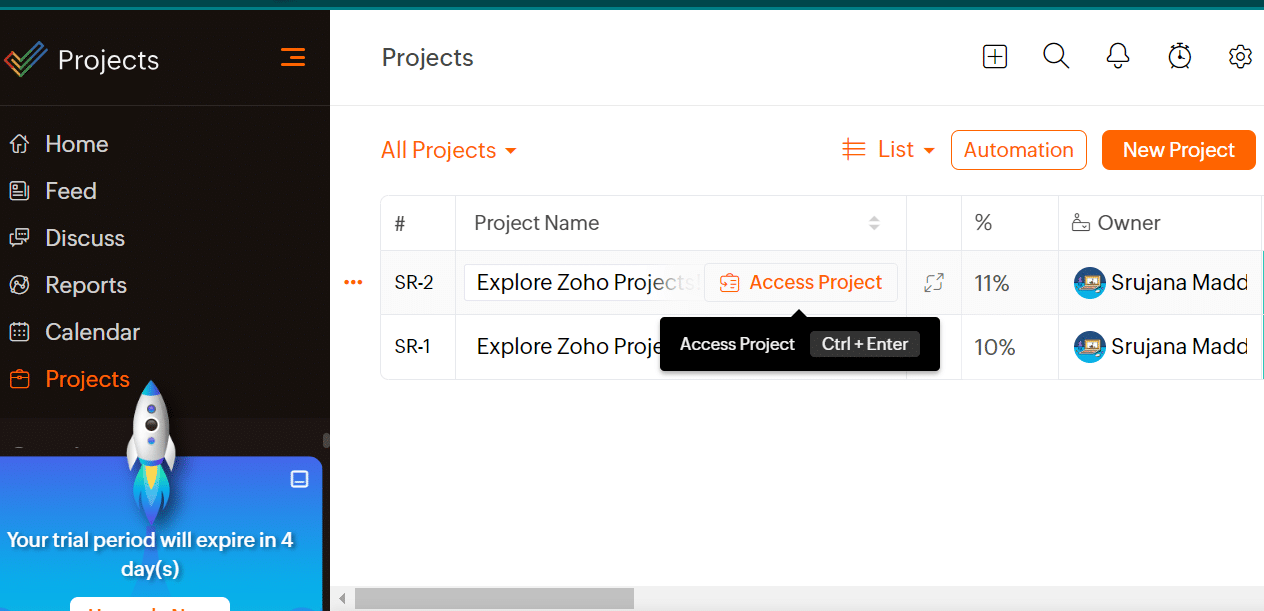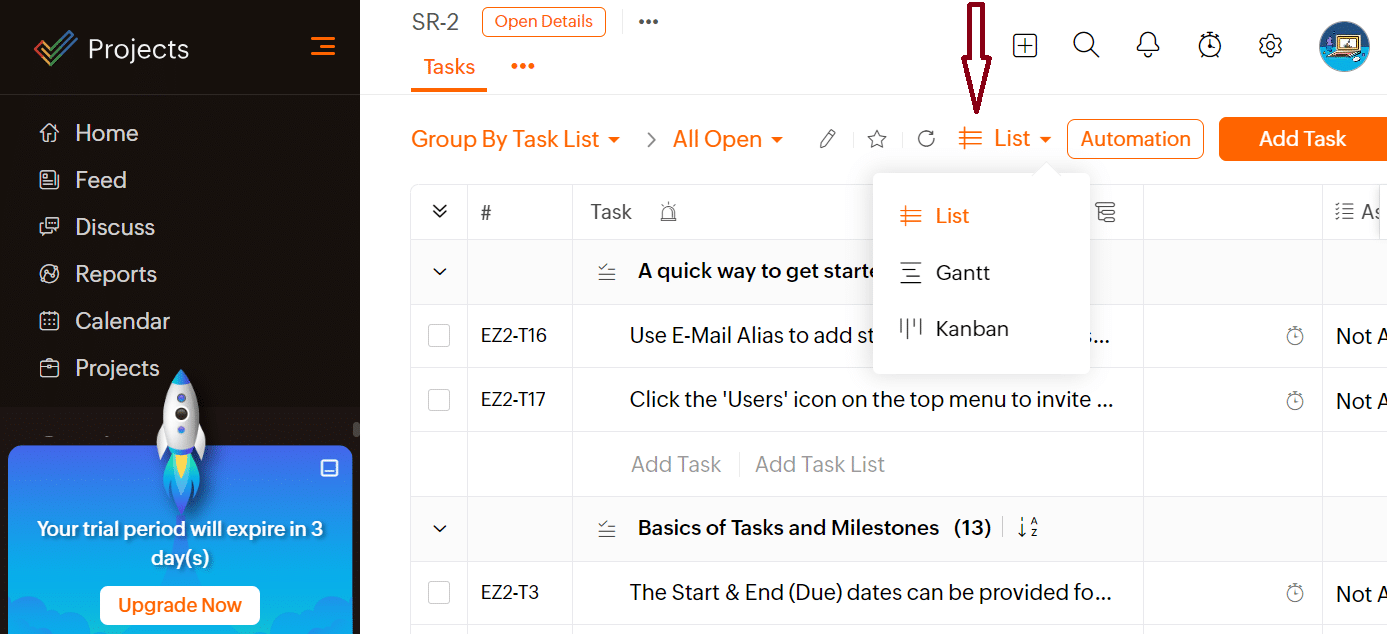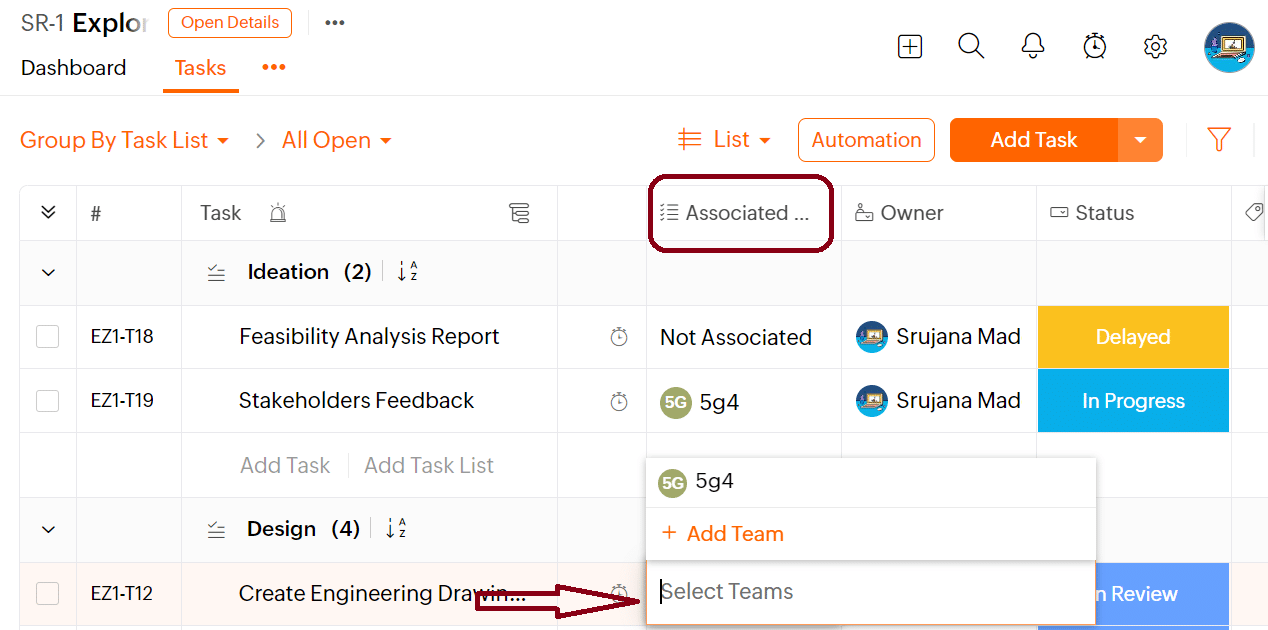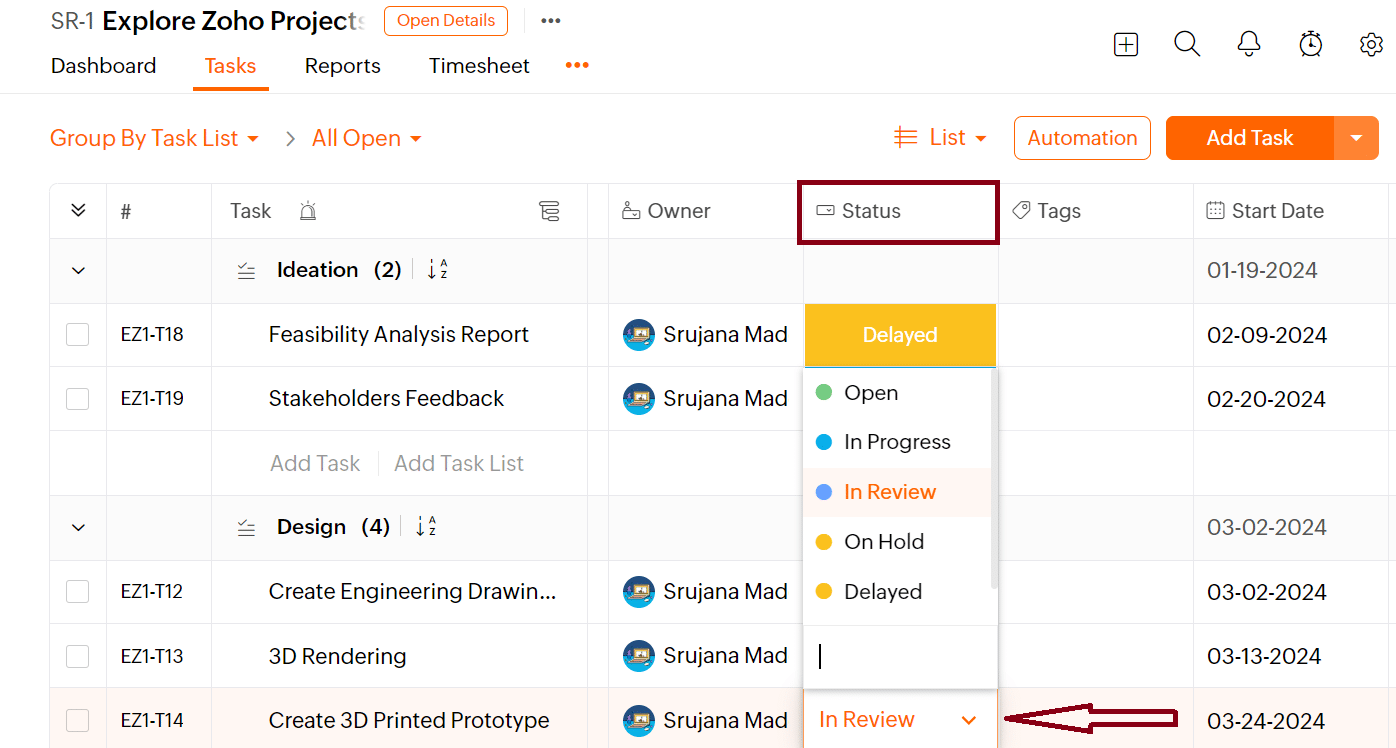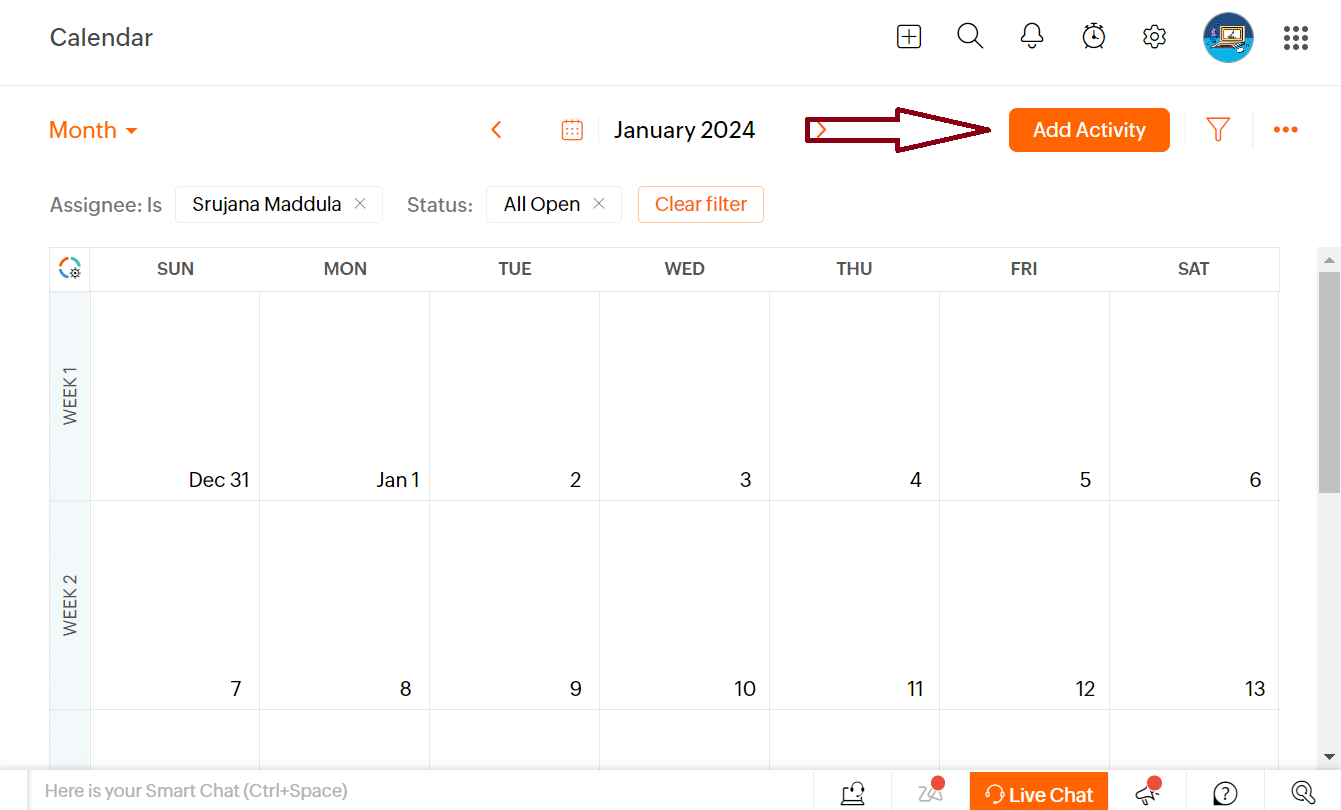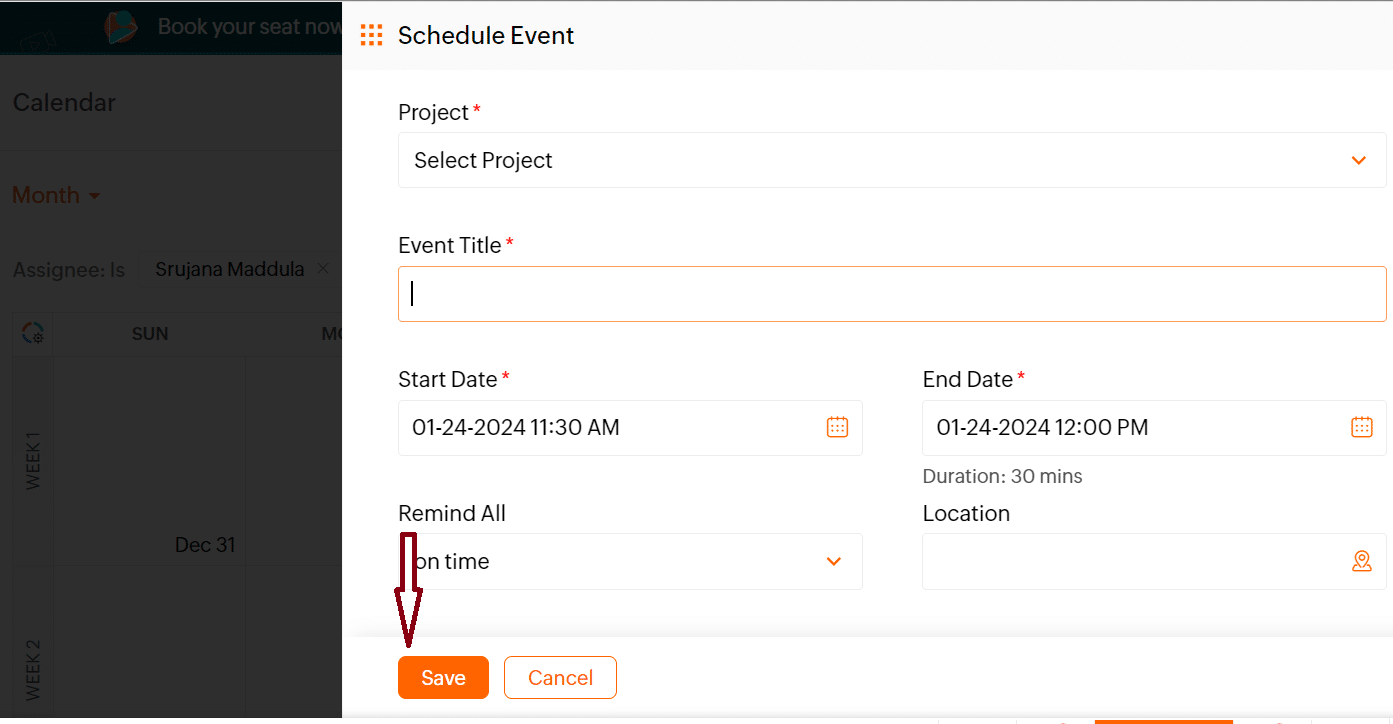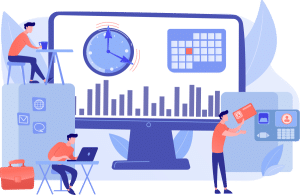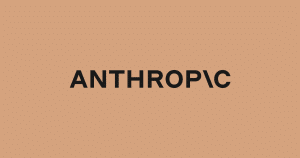Zoho Projects Review — Best Use Cases & Testing in 2024

Tech Report is one of the oldest hardware, news, and tech review sites on the internet. We write helpful technology guides, unbiased product reviews, and report on the latest tech and crypto news. We maintain editorial independence and consider content quality and factual accuracy to be non-negotiable.
In this Zoho Projects review, we showcase the results of our testing and point out why it’s the go-to choice for over 500,000 businesses. Zoho Projects has attracted millions with its dedicated issue-tracking system and interactive discussion forums, all while not breaking the bank.
So now you might be wondering – is Zoho Projects any good? Worry not, you’ll find your answer by the end of this detailed review. We delve into what it can do and whether it is worth the price, all the while exploring its good and bad sides, and what others are saying about this leading platform.
-
-
Zoho Projects Pros and Cons
Before delving into the nitty-gritty of the tool, here is a quick breakdown of its main strengths and weaknesses:
PROS
- Zoho Projects is an inexpensive tool for small and scaling businesses
- Good range of collaboration features, including feed, chat, and forums
- Offers a 10-day free trial of the Enterprise plan, so you can test all of the premium features without spending a cent
- Integrates well with other native Zoho products, such as the CRM and Helpdesk solutions
- Strong time management tools with built-in timers and timesheets
- Plenty of online resources so you can learn anything about the tool
CONS
- Struggles to handle complex projects involving big teams from large businesses.
- Comes with a steep learning curve that may prove tricky for first time users
What is Zoho Projects – Company History
Zoho is a cloud-based project management software offering various tools to improve automation and productivity in businesses.
Launched in 2006, Zoho Projects is an inexpensive tool with extensive features, all the while not compromising on simplicity. The early adoption of collaborative features in 2009 set it apart in the market, leading the way for 15 years of success and counting.
Organizations proficient in project management waste 28 times less money than their competitors. Along the same line, Zoho found an opportunity here and created Zoho Projects, a tool that streamlines and automates the project management process for businesses.
As a strong project planning, tracking, and collaboration platform, Zoho Projects significantly simplifies the entire project management process.With continuous updates and releases, its current version’s single-page layout allows all the remote working teams to collaborate and work together seamlessly. You can divide a project into specific tasks, assign them to different team members, and track their individual progress on the platform.
Moreover, businesses today expect customization and reporting capabilities in their project management software. And the recent versions of Zoho Projects offer plenty of these options.
Is Zoho Projects Good?
Considering the value you get for the price you pay, Zoho Projects definitely falls on the strong side. The tool prides itself in offering built-in timesheets, native integrations, dedicated collaboration features and many others that you could expect in a perfect PM tool for small and growing businesses.
It even earns a spot on many top workflow management lists thanks to its simplified task management, issue tracking, visualization, team collaboration, and many more features.
Having a good project management software is important to plan, execute, and monitor your projects, ensuring they stay on schedule and within budget. Zoho Projects helps you streamline all these tasks.
But Monday.com has an edge over Zoho Projects when it comes to handling complex projects or larger teams. Broader functionalities such as agile templates, answering customer queries, and much more come built-in with Monday, while Zoho Projects needs external integrations to have these additional capabilities.
Zoho Project’s latest version has more than 20 unique project templates for use cases including Digital Marketing, HR, IT, SEO, Accounting, and many more.
Overall, Zoho Projects’s extensive set of features, coupled with its affordable pricing, makes it an ideal project management software for small to mid-sized businesses.
Zoho Projects Features – Key Benefits
Zoho Projects’ diverse features take the lead in every step of project management, from planning to delivering results. Some of those core features are:
Project Management
With this feature, you can break down the projects into sub-tasks and assign them to team members, making it easy to track progress and individual performance.
But what we love the most is its “milestone” feature, where you can set the start and end dates for each task. It helps to ensure that you finish the entire project on time.
Beyond this, the tool offers an issue-tracking module, which is something other competitors like ClickUp compromise on. In this tracker, you can organize issues, change the status as work progresses, and delete issues when they’re done.
Inspired by social media, Zoho Projects features dedicated sections for Feed, Chat, Forums, Pages, and Documents. It’s basically the all-in-one communication platform your global teams would ever ask for.
Resource Management
Throughout our hands-on testing, we were really impressed with Zoho’s resource utilization chart. A color bar next to each team member shows how much spare time they have to take up the next tasks.
You can use this info to make sure the work is evenly distributed among your team members, ensuring no one is under or overworked.
Moreover, a dedicated horizontal bar for each assigned task stretches over the duration dates. You can slide them to revise the dates or drag-and-drop to assign them to others on the team.
When the heatmap view is enabled, you can see how well a person’s business hours are utilized, helping you make optimal resource utilization adjustments.
To access the resource utilization chart, open your project from the home page and select “Reports” from the top menu bar. Click on the “Calendar” icon to view the daily, weekly, and monthly task schedules.
Reporting
Another proud feature on offer with Zoho Projects is its reporting capabilities. The tool’s insightful reports give you an idea of any metrics you wish to focus on. For instance, get to know details on who closed the most issues, what tasks take up the most time, expensive resources, and much more.
To access this feature, go to the “Reports” section on the left sidebar, click on the drop-down panel, and select the desired report type.
Each report type has multiple viewing options. For example, under “Project Reports”, you can view a report to get the project count by status, owner, or project groups. Additionally, you can select advanced reports showing project status by owner, client, or group.
Better still, the Zoho products suite includes an analytics tool that seamlessly integrates into Zoho Projects. This Zoho Analytics integration comes with 50 pre-made templates for reports and dashboards that you can customize to fit your team’s data.
Types of Views
Zoho Projects provides multiple viewing options to visualize your project’s data. Let’s explore the viewing options we’ve tested.
The three primary views of Zoho Projects are List, Kanban, and Gantt:
- List – Presenting all the tasks of a project in a classic, straightforward list
- Kanban – Tasks as cards are placed into columns on the Dashboard. Cards represent individual work items, while columns show the current stage of the process
- Gantt – A bar chart showing the project schedule on a visual timeline
Like ClickUp or Monday.com, Zoho Projects also provides a Gantt chart view, visually showing you the tasks on project timelines. Milestones, task dependencies, and task lists in the Gantt charts keep you informed about your project progress and where it’s leading.
Furthermore, its critical path analysis ensures your project is on schedule and moves in the right direction.
In the Kanban board view, issues or tasks are categorized and placed as cards in different columns on the dashboard. These columns show you open tasks, in-progress tasks, on-hold tasks, their severity, and other task tracking statuses. Drag and drop the cards between columns to update their status as work progresses.
Clicking on the Calendar section on the left panel on the homepage takes you to the calendar timeline view of your running projects. You can add events, meetings, and time-offs to the calendar or drag and drop them into different dates for quick schedule changes.
Next, the task list view displays the list of tasks, showing their completion percentage, status, priorities, start and end dates, and more.
Integrations
We’re delighted to see numerous integration options for Zoho Projects. Zoho CRM, Zoho Books, Zoho Sprints, and many other products under Zoho Umbrella integrate well with the tool.
With these native Zoho integrations options, you can bring in customer relationship management, Agile methodologies, exclusive resource management capabilities, and much more to the tool.
The tool also supports various third-party add-ons; Jira, Dropbox, Github, and ServiceNow, to name a few. And be sure to benefit from Zoho Projects integration with Google Calendar, Google Tasks, Google spreadsheets, MS Excel, OneDrive, and other Google and Microsoft products.
These external integrations let you access all your personal calendars, code repositories, and project files directly within Zoho Projects.
Timesheets
Zoho Projects has Timesheets to track the time spent by team members on different tasks. You can get an overview of the time taken by an entire project or go granular to see who spent how much time on a specific task.
Access a project from the home page and select the “Timesheet” tab from the top menu bar. A customizable time logger will then appear on the screen, showing the hours spent by team members, daily log time, and billing type.
Moreover, enabling timers in the software automatically records time spent on each task in the timesheet. Having this info at hand helps managers review the team members’ actual working hours and determine billable hours.
Overall, we found that Zoho Projects’ time management feature holds its own against ClickUp and Monday.com.
Zoho Projects Ease of Use
We found Zoho’s web and mobile app versions of the tool share a similar and intuitive UI.For our Zoho Projects review, we found it doesn’t quite match the top-tier intuitive interfaces of industry leaders such as Monday.com and Asana, it offers a decent screen design for easy navigation throughout the tool.
The tool’s attractive modern UI is easy to use, even for beginners.
There’s a clean look at the first glance, and all its primary features are listed on the left panel with quick links to their dedicated pages. Adding new projects, a broad search engine, notification center, and account setting options are on the top right corner of the home screen.
The homepage gives you an overview of all ongoing activities across all the projects. You can access overdue tasks, reported issues, and pending milestones on the main page, as well as other details like team members’ tasks, their issues, and progress.
Do they offer a similar interface experience on the mobile app too? Though mobile apps for project management aren’t a popular practice, Zoho Projects provides native iOS and Android versions, allowing you to manage your tasks even when you’re not at your desk.
We really enjoyed the mobile versions for both iOS and Android and having the ability to access all the desktop features on the go was a real plus..
Plus, as Zoho Projects is a cloud-based tool, you can access and manage projects online via a web browser.
Sure, it takes some time to get used to the tool, but the enormous selection of resources and tutorials available online ease your life and help you get settled with the tool faster.
Zoho Projects Pricing – How Much Value Do You Get?
Known for its affordability, Zoho Projects pricing comes in three variants – Free, Premium, and Enterprise. All its paid plans support both monthly and yearly billing cycles.
With access to all its paid features in the 10-day free trial, you don’t have to worry about spending your hard-earned money on a product that isn’t right for you.
Its refund policy claims you can cancel or downgrade your account anytime you wish. In case you paid for an entire year and decide to discontinue the service within the first 45 days, you’ll get a full refund. If you have been using this tool for more than 45 days, they offer a pro-rated refund.
Choose from Visa, Mastercard, or American Express for payment. PayPal or Wise transfer are also accepted, but only for yearly subscriptions.
Let’s now get into the details of each plan in this Zoho project management review:
Free
Zoho Projects’s free plan supports 2 projects and serves up to 3 users. This version outshines many of its competitors’ free plans by offering a generous 5 GB storage. Other features include Task Management, Feeds, Basic Reports, Document sharing, and Integrations.
However, some significant limitations make it less suitable for businesses. For instance, you don’t get access to the most loved Gannt charts and resource utilization charts. And its exclusive issue tracker is restricted from free plan users.
Zoho Sprints, Zoho CRM, and Zoho Meeting are the only in-house integrations supported by the free version. The third-party integrations include Zapier, Zendesk, Office 365, Slack, Dropbox, ServiceNow, and Teams.
Overall, this no-cost deal is perfect for individuals or freelancers who want to manage simple projects.
Premium
Moving on to the paid plans, this premium version costs $6.2 per user per month and can be used by up to 50 team members. Small businesses, startups, and remote working teams will benefit most from this plan.
It offers all the significant features that the free plan lacks, including advanced reports, Gannt views, an Issue tracker, Timesheets, and an AI chatbot.
Given the numerous template options, you can organize and manage as many projects as you want. Either customize its base project template or select from 20 plus unique template formats.
While this paid plan does give access to many project management features, it doesn’t measure up to ClickUp’s paid plans. But considering its price tag, it’s worth the price.
Enterprise
Zoho Projects Enterprise plan gives you 120 GB of secure storage, where you’ll only get 100 GB with ClickUp at a much higher price. Unlock the tool’s advanced issue-tracking features like SLA, custom issue email templates, and webhooks at just $13.97 per user per month.
The enterprise plan covers everything the premium plan does and more custom features. For example, its critical path analysis determines the time stamps for different tasks, supports additional read-only user add-ons with certain permissions, and more.
However, competitors like Monday and ClickUp’s top-tier versions are ahead compared to this Zoho Projects Enterprise edition. They offer scalable features for custom project management requirements.
In closing, the Zoho Projects Enterprise edition can effectively manage mid-sized teams. Its role-based permissions ensure that the right people have access to the data they need, keeping your enterprise data secure even in a big team with over a thousand employees.
Zoho Projects Scalability & Integrations
Zoho Projects is scalable with its three pricing tiers, lowest being the free one for basic users and scalable with the enterprise edition for bigger teams. The tool even offers some solid integration capabilities.
Whether for managing documents, messaging, ticketing, or importing data, Zoho Projects is likely to integrate with your current lineup of apps. For example, you can sync your Google Calendars, Excel sheets, Drive uploads, and more with Zoho Projects.
Coders and development teams can also use Zoho Projects by integrating repositories from Gitlab, Bitbucket, Gitea, and GitHub.
More importantly, if you’re already a Zoho user, combining Zoho Projects with other tools in the suite provides you with extended capabilities. For instance, if you use any of the following Zoho tools, easily combine them with Zoho Projects to welcome customer management, invoicing, video meetings, and much more into the tool:
- Zoho CRM
- Zoho People
- Zoho Desk
- Zoho Invoice
- Zoho Mail
- Zoho Sprints
- Zoho Analytics
In short, dive into the world of possibilities with Zoho Projects – 300 plus integrations bring agile workflow management, data analytics, CRM, and more directly into the tool.
Zoho Projects vs Top Project Management Solutions
A competitive eye on Zoho Projects: Below, we’ve curated a table comparing standard features and starting prices of industry-leading project management tools with the Zoho Projects.
Best Project Management Solutions Top Choice For Starting Price Countries Supported Standout Features Zoho Projects Small to mid-sized businesses $6.2 /user /month 100+ countries including China, India, the United States, and Japan. – Highly affordable tool.
– Native integrations with other Zoho Products.
– Great time tracking features.
– Lots of free resources to quickly learn any new feature.Monday Comprehensive PM features $9 /user /month 200+ countries – Modern and intuitive user interface.
– Highly customizable tool.
– Large template collection.ClickUp Integrations $7 /user /month Global users except from China, Cuba, Hong Kong, Iran, North Korea, Russia, and Syria. – Supports 1000+ integrations.
– 15+ views.
– ClickUp AI tools.
– Loaded free plan.Wrike Enterprise-level features $9.8 /user /month 140+ countries – Great for team collaboration.
– Customizable dashboards.
– Pinnacle plan – beyond Enterprise edition.Teamwork Affordable pricing $5.99 /user /month 170+ countries – In-built time tracking engine.
– Includes billing and invoicing.
– Affordable tool after Zoho Projects.What’s truly impressive is to get these core standout features with Zoho Projects at an affordable price. Furthermore, competing with top tools like Monday and ClickUp at this price tag is truly commendable about Zoho Projects.
With timesheets, discussion forums, and available templates, we can say Zoho Projects is a great tool for mid-sized teams. However, the above comparison of the top 5 tools’ features and prices helps you choose the right software for your business.
ClickUp and Zoho Projects often switch places in some top lists. So the below head-to-head comparison shows where they are similar and where they differ.
Zoho Projects Vs ClickUp – Side-by-Side Comparison
Zoho Projects ClickUp General Features Task Management, Issue Tracking, Budget Tracking, and Timesheets. Task Management, Reporting, and Timesheets. Team Collaboration Zoho Projects Feed, Forums, Chat, and Pages. ClickUp Whiteboards, Comments, Proofing, Email, and Chat. Pricing Pricing starts at $6.20 /user /month. Pricing starts at $7 /user /month. Integrations Zoho Projects supports numerous native integrations and third-party add-ons to match ClickUp. ClickUp is equipped by default and expandable with 1000+ integrations. Views List view, Kanban view, Gantt view, Calendar view. List view, Board view, Gantt view, Calendar view, Activity view, Team view, and more Resource Management Customizable resource utilization chart with color bars, heatmap view, and bar view. Timeline view, Workload view, Sprint cards, and customizable charts. What Do Zoho Projects Reviews Say?
Now you know our findings from this hands-on Zoho Projects review. It’s time to see what others had to say about the tool.
Trusted by over 500,000 businesses, Zoho Projects has a large user base. So, there are numerous opinions on popular review pages like G2, TrustPilot, and Reddit. Here is the feedback from a few users.
There isn’t much that users dislike about Zoho Projects software. Many users praise how easy it is to set meetings in the calendar and plan their time using timesheets. The Zoho integrations, in particular, impress this user.
Other users loved its simple UI and customizable project templates. This person mentions their love for the tool’s agile capabilities, but our Zoho Projects review found its excellent agile capabilities come out when only integrated with Zoho Sprints.
Now let’s look at what a four-year experienced user is saying about this tool.
Most users have positive views on the tool’s UI, dashboards, reporting analytics, and customization options with an overall commendable rating of 4.3 out of 5 on G2. Overall, the tool is worth the try.
Zoho Projects Alternatives
Although our test finds Zoho Projects to be a great PM tool, there are other competitors in the market, with some even surpassing Zoho Projects. If you can’t find what you’re looking for in Zoho Projects, check out the following tools:
Why You Can Trust Our Review of Zoho Projects
To put out an authentic Zoho Projects review, we’ve thoroughly tested the tool hands-on and compared it with dozens of different PM tools in the market. We’ve signed up for the tool’s 10-day free trial and exclusively tested all the core features expected in project management software.
We’ve delved into the tool, exploring all its primary sections from feed down to calendar. This gave us a good understanding of the tool’s templates, dashboard visibility, and collaboration facilities for this Zoho Project review.
Curious how Zoho Projects stacks up against other PM tools in this review? We already have an in-depth review on Monday.com and ClickUp. So we know what features to consider while comparing different project management tools.
Adding to that, we’ve scrolled through reputable review sites like G2 and Trustpilot and heard other users’ opinions. Most of their reviews paint a positive picture, backing up our opinions in this review. These strategies help us provide an unbiased Zoho Projects review.
Popular brands like LunchBox Asia shared how Zoho Projects helped them reduce manual work by 80% and Reflex Solutions case study highlights the tool’s robust security features.
How to Use Zoho Projects: Step-By-Step Guide
Signing up and using Zoho Projects is super simple. But, if this is your first project management software, stay tuned.
Join us as we go through the steps for signing up, creating projects, accessing views, and customizing tasks and calendars in the tool.
1. Sign up to the Tool
Enter the Zoho Projects website and fill in your email, password, and mobile number details in the signup form. Once the account is created, you can sign in to the tool on its official website.
2. Add New Projects
Creating a new project is the first thing you would do after signing up.
Step 1: Go to the “Projects” section on the left sidebar and click on the “New Project” button.
Step 2: Select your preferred template and click “Create Project”.
3. Gantt and Kanban Views
View your project’s progress in Gantt and Kanban views with Zoho Projects. Here is how you can access them:
Step 1: Click the “Projects” section on the left navigation panel of the home screen.
Step 2: Hover over a project name and click on “Access Project”.
Step 3: Click on the “List” drop-down in the upper right area of the screen.
Step 4: Choose the Gantt or Kanban view, whatever view you want to see.
4. Task Management
Assign different tasks of a project to different team members. And you can customize the task status, start, and end dates, priority, and more. Here is how to do this:
To assign or reassign a task:
Step 1: Click on a cell in the “Associated” column of a task.
Step 2: Select your team members from the drop-down options or enter a new team member.
To change a task status:
Step 1: Click on the cell in the “Status” column of a task.
Step 2: Select the current status from the drop-down with options for in progress, in review, on hold, etc.,
In the same way, you can select and customize cells from other columns (Start Date, Due Date, End Date,..) in the sheet.
5. Customize Calendar
Follow the below steps to utilize the calendar feature of the tool.
Step 1: Click on “Calendar” in the left navigation panel of the home screen.
Step 2: Click on the “Add Activity” button in the top right area of the page.Step 3: Input the project title, start and end dates, and other details into the schedule event form.
Step 4: Click the “Save” button.It’s as simple as that – the event is now added to your Calendar.
Is Zoho Projects Good For You?
Zoho Projects might not be the best advanced project management tool in the market, but its robust features and intuitive interface make it a good choice for small to mid-sized businesses.
With its diverse template gallery, the tool suits almost all companies in any industry. What makes this even unique is its ability to seamlessly integrate with other Zoho Products.
Considering a switch to Zoho Projects? The tool offers a hassle-free migration from Salesforce, Monday, Wrike, Hubspot, and many other platforms.
Overall, it excels in providing clear dashboard visuals, time-tracking, and task management features, making it a top choice for teams looking for inexpensive project management software.
So try its free plan now and upgrade if the tool meets your needs.
FAQs
Is Zoho Projects any good?
Yes, Zoho Projects is a cloud-based platform that’s got everything a mid-sized team would ever need: task management, resource management, time management, collaboration, and visualization features.
What is Zoho projects used for?
Zoho Projects can be used for the entire project management process, including task management, time management, resource management, budget management, collaboration, and issue tracking.
Which companies use Zoho projects?
The tool is popular among businesses of up to 500 employees. Companies from various industries employ Zoho Projects for project management, with IT companies taking the major share. A few companies using Zoho Projects include Fazenda, CIS agency, Lunchbox, and Toneee LLC.
Does Zoho projects have time tracking?
Zoho time tracking tool features calculating time spent on tasks, counting billable hours, timesheets tracking task durations, creating invoices, and exporting timesheets to your preferred format.
Our Editorial Process
The Tech Report editorial policy is centered on providing helpful, accurate content that offers real value to our readers. We only work with experienced writers who have specific knowledge in the topics they cover, including latest developments in technology, online privacy, cryptocurrencies, software, and more. Our editorial policy ensures that each topic is researched and curated by our in-house editors. We maintain rigorous journalistic standards, and every article is 100% written by real authors.Srujana Maddula Tech Writer
Srujana Maddula Tech Writer
View all posts by Srujana MaddulaSrujana kicked off her tech writing journey back in college. It’s been several years since she began writing about software reviews, how-tos, and listicles. When she isn't inking the page, you'll find her coding or playing foosball.
More Business Software GuidesView all
Latest News
Elon Musk to Move X and SpaceX Headquarters from California to Texas
On Tuesday (July 16), Elon Musk announced that he’s moving the headquarters of his companies X and SpaceX from California to Texas. While SpaceX is moving to Starbase (a company...
AI Startup Anthropic and Menlo Ventures Join Hands to Launch a $100 Million Startup Fund
AI startup Anthropic and its biggest investor Menlo Ventures are launching a $100 million startup fund that will be used to back new startups. Menlo will supply the cash to invest...
REGULATION & HIGH RISK INVESTMENT WARNING: Trading Forex, CFDs and Cryptocurrencies is highly speculative, carries a level of risk and may not be suitable for all investors. You may lose some or all of your invested capital, therefore you should not speculate with capital that you cannot afford to lose. The content on this site should not be considered investment advice. Investing is speculative. When investing your capital is at risk. Please note that we do receive advertising fees for directing users to open an account with the brokers/advertisers and/or for driving traffic to the advertiser website.
Crypto promotions on this site do not comply with the UK Financial Promotions Regime and is not intended for UK consumers.
© Copyright 2024 The Tech Report Inc. All Rights Reserved.
Scroll Up